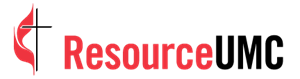Welcome to MyUMC
MyUMC is a centralized hub that helps us to tailor communications directly to your needs and interests within The United Methodist Church. Through the personalized portal tool, you can easily:
- Connect your profile to your local church
- Identify and edit the roles you hold at church
- Update your local church’s Find-a-Church profile
- Manage your subscriptions to a selection of United Methodist agency newsletters
We invite you to sign up or log in and start exploring and updating your MyUMC profile page to ensure that you receive the inspirational and educational resources that best meet your needs.
Register for MyUMC LoginMyUMC is an updated offering for the services previously provided by the MyPortal system. The appearance, login experience and functionality of MyUMC will differ from its predecessor. While we recognize this change will require adapting to a new system, it’s our hope that it will provide you with a better long-term experience.

MyUMC General Instructions
*Church phone number notice: As UMCom transitions the MYUMC portal—including the Find-a-Church search tool—to a new platform, church phone numbers will not be able to be updated for a limited time. Looking for more specific guidance on updating your church Find-A-Church profile? Visit this link for a full video and textual tutorial.
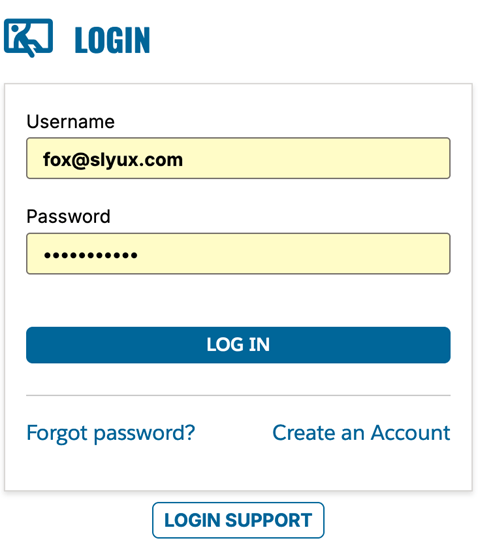
To get started, go to the MyUMC portal page.
Enter your username.
You may create or reset a password by clicking the blue “Forgot password?” link.
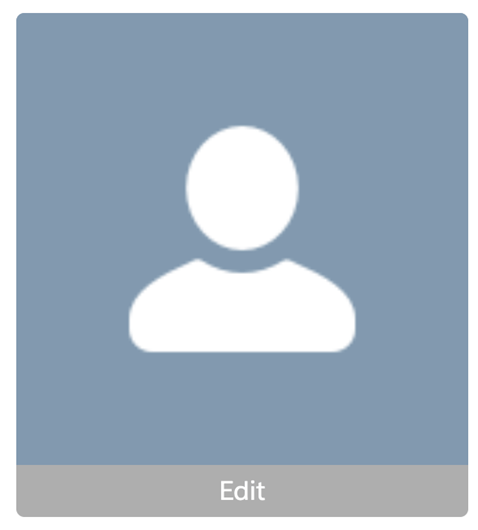
Once you are in the portal, you may add your contact information by clicking on the PROFILE/ROLES item in the top navigation. When you are finished, click the blue SAVE button at the bottom of that page.
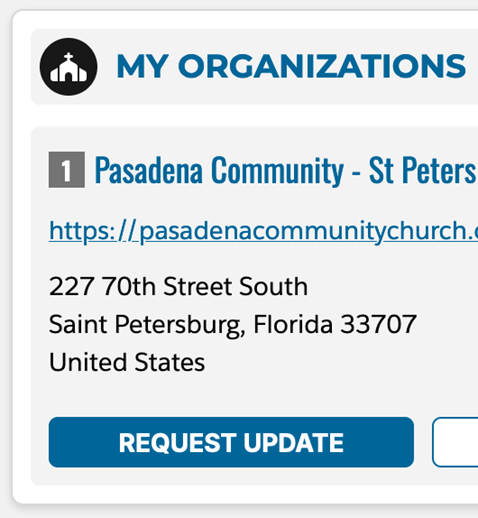
- Click on ORGANIZATIONS in the top navigation and select My Organizations
- Search for your organization under FIND MY UMC ORGANIZATION
- Locate your church, click on Add to My Organizations in the upper right
- A dialog box will appear to lets you choose your role in that organization
- Enter the start date and end date (if applicable)
- Click on the blue ADD button
- To edit your affiliations and roles
- Click on the blue Edit My Roles link in the upper right
- To remove a role, enter today’s date as the end date
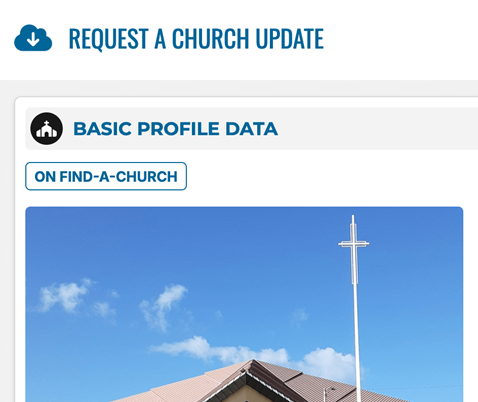
- Click on the DASHBOARD item in the top navigation and press the blue REQUEST UPDATE button on your church
- Under the BASIC PROFILE DATA, check the accuracy of the website, indicate languages spoken and note the accessibility features of your local church
- Basic profiles will contain a photo, physical address, attendance, accessibility and languages spoken
- Under the EXTENDED PROFILE DATA “verified” section, check the boxes by the ministries your church offers, add worship times and verify the contact email address
- Profiles must be verified for accuracy each year to retain expanded feature information
- These profiles feature all of the “basic” information, an Email Church button, social media links, online worship link and ministry listing
- Click SUBMIT UPDATE
- Verify you have reviewed the required data and click SUBMIT REQUEST
- The local church’s Find-a-Church profile will update to reflect the changes you made
Note: Updates should appear on the website within a few hours.
- The local church’s Find-a-Church profile will update to reflect the changes you made