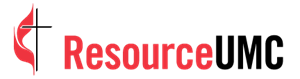Getting Started with Zoom
Note: This resource will be updated with new information as it becomes available.
Did you receive one of the grants offered by United Methodist Communications or purchased a license through the purchase option and have some questions on how to get logged in and make updates to your Zoom account, please check out these FAQs to get started and make the most of all Zoom has to offer.
- There are three options when I click on the link in the email from Zoom - Google, Facebook and sign-up with password - what should I do?
- How do I login and start using zoom?
- I clicked on the link to activate my account, but Zoom didn’t send me my login information? How do I get it?
- I already had a Zoom account and I don’t see an email to switch it to the one you gave me - please help?
- I thought we were getting additional features with this license - what are those?
- I need to change the email that is on this Zoom account - how do I do this?
- How can I add users on the account so multiple people can host meetings?
- What is the difference between Hosts, Alternate Hosts, Co-Hosts, Participants and Authorized Users?
- What happens to my grant or paid license(s) when the UMCom contract ends on April 19th, 2021?
Please check out our Zoom FAQ resource for additional answers regarding the use of Zoom.
- It is best if you choose the sign up with password option. This way you can share this login information with another person in your church if they need to host a meeting instead of linking it to your personal Facebook or Google account to login.
How do I login and start using zoom?
- If you have already clicked the link in the email you received from Zoom to activate your account, you can go to Zoom.us, click login and use the password you chose when you activated your account with the email address in which you received the email.
- Go to Zoom.us, click login and use the password you chose when you activated your account with the email address in which you received the email.
- When you clicked on the link in the email from Zoom to activate your account, it automatically switched your account to the new enterprise license level. You can confirm that by logging into Zoom, clicking on your profile tab and looking in the User Type section. It should list: Licensed with features of Large500, Webinar500.
I thought we were getting additional features with this license - what are those?
- If you had a free account, you no longer will have a time limit of 40 minutes on your meetings. If you had a free or Pro account, you can now invite up to 500 people to your meetings, host webinars and have unlimited cloud based recordings of your meetings. While the license provided is an Enterprise level license, it is only a single license. If you purchase additional licenses and have 3 or more total licenses, you can manage those licenses in a sub-account of the UMCom bulk purchase. Each person you need to host a separate meeting needs to have a paid license.
I need to change the email that is on this Zoom account - how do I do this?
- Contact mailto:[email protected] with the new email address and we will change it for you. When this happens, you (or someone with access) will need to accept the invitation for it to officially switch to the new email address.
How can I add users on the account so multiple people can host meetings?
- With a single Zoom license from the grant, you cannot add users. These licenses are best managed by one person scheduling and hosting meetings. However, if you need multiple church leaders hosting meetings, we recommend that you still have one person managing the scheduling of those meetings and that the host only logs in right before they are to host their meeting. If multiple people login under the same account, it will log the existing user out of the program. Remember, if someone else is using this account to host a meeting and you want to join in the meeting as an attendee, you will need to be logged out of this main account and into your personal account. If you do not have your own account, you can also tune in as a guest.
- An option is that once the host has logged in, the host can promote a participant to be a co-host. The co-host does not need to be a paid licensed account; however, can only be promoted once the meeting has started.
-
Another option is to set the “Join Before Host” feature when the meeting is scheduled. This allows anyone to join the meeting without the host starting the meeting. Then you can provide a trusted participant with the Host Key, can take over the meeting as a host, without the host account being there. However, it is still limited to one meeting per licensed host at a time.
What is the difference between Hosts, Alternate Hosts, Co-Hosts, Participants and Authorized Users
-
Many church licensees are confusing “Hosts”, “Co-Hosts”, “Alternate Hosts” and “Participants” and authorized users. The assumption is that the Enterprise license includes additional admin functionality for them as a single user. However, that is not the case – each “authorized user” or “host” is a paid license. Since the grant (or purchased) license is only for 1 user, the user does not have permission to add additional users without cost. In addition, to set someone as an “Alternate host,” the alternate user account must also be a paid “host” license in the same account in order to be an authorized user to be added as an “alternate host”. If the church purchased (or has been granted) 3 or more licenses, UMCom can provide the church with access to a subaccount from the bulk licensing agreement to allow access to manage additional paid ("authorized users") and free basic users. Note, however, free basic users cannot be added as alternate hosts. Free basic users can be promoted to co-host after the meeting has started.
-
A participant on the other hand is someone who has been invited to join a meeting – up to 500 total participants including any hosts. A participant does not need a license to join, when there is at least one paid host license that is the host of the meeting.
What happens to my grant or paid license(s) when the UMCom contract ends on April 19th, 2021?
- UMCom's contract ends on April 19th, 2021, and so does the grant that covered initial qualified recipients. Hopefully this initial grant has allowed organizations to determine if Zoom is a good product for them to continue using and investing in. During the 1st quarter of 2021, UMCom will be sending email communications to current licensees, whether paid or grant recipient, to determine whether you wish to renew your licensing with Zoom, and if so, commit to doing so (this process is still being defined). Once UMCom has a better idea of how many licenses will be renewing, we will coordinate again with Zoom on another 1 year volume licensing agreement and share out the sign-up/renewal details at that time. This should be complete before the renewal date of April 19th, 2021.
- If you're currently a licensee, please keep watch for these Zoom Renewal emails to the email that is currently registered with Zoom.
- If you're not currently a licensee, but would like to be included in the next volume agreement, please send an email to [email protected] with subject: "Future licensing" along with contact info and number of licenses. Additional licenses may be procured with sufficient volume.