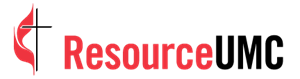Getting Started with Zoom
Note: This resource will be updated with new information as it becomes available.
Zoom is a great tool to keep congregations connected. From worship services to small groups to ministry team meetings, Zoom is a cost effective and easy-to-use way to get started with online meetings. Check out these FAQs to get started and make the most of all Zoom has to offer.
- How does my church gain access to Zoom?
- What equipment will we need?
- How do we share the information with our congregants?
- Is there anything the congregants should know before joining the online worship or small group study?
- How can we set up a Zoom meeting for Worship?
- How can we stream the Zoom Worship for everyone to see?
- How can we set up a Zoom meeting for small groups, like Bible Study and Committee meetings?
- How can I archive our sermons or other worship services with our congregations?
- How can we engage our congregation?
- How can we engage with congregants that do not have internet access; smartphone or computer?
How does my church gain access to Zoom?
- If you want to secure an account for Zoom, we recommend the Pro Plan at a minimum. The cost directly from Zoom is around $15.00 per month. This plan offers the following features:
Host meeting up to 100 participants If you need to increase the number of participants? Here is how.- Meeting duration limit is 24 hrs
- User management
- Admin Feature controls
- Reporting
- Custom Personal Meeting ID
- Assign scheduler
- 1GB of MP4 or M4a cloud recording
- REST API
- Skype for Business (Lync) interoperability
- Optional Add-on Plans
- UMCom announced early during the COVID-19 pandemic, a grant offered to local churches with regular attendance or membership under 100. Unfortunately, the grant quickly ran out of available licenses. However, as a part of UMCom's bulk purchase, licenses are still available to be purchased for a discounted licensing fee. You can read more about the Enterprise licenses at this FAQ, and if you are interested, can submit payment for one or more licenses here.
What equipment will we need?
- Basic equipment needs are:
- A laptop or desktop that has a web camera and microphone - while all participants can a cell phone or tablet as well, using a laptop or desktop as the primary hosts will provide a more ability to manage the meeting.
- Zoom is compatible with the following browser:
- Internet access - it is a good practice to have your device hard wired to your router to decrease latency or interrupted connection. Here is a link to Zoom’s online help to assist with an extended offering of assuring the best connectivity.
- Extended equipment options could include: Note that there is a video available that covers external equipment options.
- External camera, which could be a DSLR camera or a video camera that will allow you to zoom and pan a larger space.
- External microphone, which could allow better sound quality. Some churches may also have access to a sound board and USB audio interfaces that can connect to the Zoom meeting.
How do we share the information with our congregants?
- There are various channels to share your live or archived links to streamed events such as Sunday Worship or small group engagements. Here are a few options:
- Share the link on your web site in an area where you would list all of your events. If you have a calendar section, make sure you include the link there.
- You may choose to share the link via email or SMS or texting
- The link can also be shared on your church’s social media channels, like Facebook posts or events, Twitter, Instagram, WhatsApp and Facebook Messenger groups.
What are the security concerns around Zoom and what is being done to address those?
- Zoom has received a lot of press recently, because of some things it does around security. There is a careful balance between security and making products easier for a lot of people to use. Zoom has be proactive in making it's product and service more secure, as well as sharing best practices to users to help them make sure they are securely using the product. Read more about Zoom's updates to its security and privacy efforts, and look at some of the best practices for securing your meetings.
- Security & Privacy at Zoom Video Communications
- Best Practices for Securing your meetings
Is there anything the congregants should know before joining the online worship or small group study?
- If you are streaming through Facebook Live or YouTube Live; all they need to know is the link to view, which would be shared on those platforms.
- If you are not streaming through another social media platform, you will need to encourage them to download the app through Apple App Store or Google Play onto their phones or tablets.
- If they are viewing via their laptop or desktop, the following browsers are supported by Zoom:
- Internet Explorer 10 or higher
- Microsoft Edge 38.14393
- Google Chrome 53.0
- Safari 10.0
- Firefox 48.0 or higher
How can we set up a Zoom meeting for Worship?
- To set up a session for Worship, follow these steps found on the Zoom Help Center.
How can we stream the Zoom Worship for everyone to see?
- Zoom has an option under Settings that will allow the administrator of the account to set so that a worship or Bible Study can be viewed publicly, via Facebook Live, YouTube Live and other streaming services. Please visit the Zoom Help Center for step-by-step instructions.
How can we set up a Zoom meeting for small groups, like Bible Study and Committee meetings?
- With Zoom, you can adjust the settings to allow you to have up to 50 breakout sessions. This is like have a meeting, then allowing groups to breakout into smaller groups.To enable this feature, check out this link from the Zoom Help Center.
- If you are needing to host a meeting that is regarding the business side of the church, remember to only share that meeting information with the individuals that need to be involved. Make sure that you have the meeting set to require the password. You can email this information out to those who will need to attend the meeting. Remember to add in the subject line the words CONFIDENTIAL.
How can I archive our sermons or other worship services with our congregations?
- Sermons/meetings can be set up to save automatically either locally or in the cloud.
- Once the file has been saved you may want to do some minor editing to the file to remove sections that are not crucial to the worship service.
- Upload the file to either a YouTube channel or some other file storage (Google Drive, AWS-Amazon Web Services, etc).
- Add the link of the file to the church website.
How can we engage our congregation?
- Encourage them to invite family and friends to watch the streamed service.
- Encourage them to share the archived link with their social networks.
- You may want to invite members who have roles within the church to be a part of an online Welcome Committee; as participants are logging on; they can use the chat feature to send a welcome message to the participants.
- Select a member to say a special prayer during the workshop service.
How can we engage with congregants that do not have internet access; smartphone or computer?
- Remember Zoom does not have to be a virtual encounter with visuals and connecting via the internet. For those who may not have internet or the other tools such as smartphones, computers, or tablets, they can still participate just by simply calling in on a landline or a mobile phone.