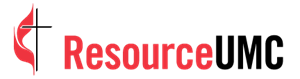Video transcription:
Hey, what's going on everybody? This is Stephen with another MyCom tutorial and today We're going to talk about three ways to spice up your footage for free. Let's go All right, so in here we have our Project. This is a recent 10-second commercial I did for a client and just want to kind of we can play it first But just wanted to kind of figure out a way to spice up this Commercial for free because a lot of times, you know, you can shoot things and it can look one way and sometimes you just need to add the extra layer of Spice to help out your edit.
So let's go ahead and play this through and we can see it. So here we go So I took out some of the voiceover and the graphic at the end just so that way kind of give the clients some privacy But anyway, just want to figure out a way to spice up this footage a little bit and so today I want to show you just three simple ways that we can do that and the first one is to add a LUT or a lookup table and this is just simply a way to Kind of unify all the colors in your film In the video you can see here this is like a morning scene and then going into kind of a work scene shot like midnoon harsh daylight and This is more towards the ending kind of evening ish and it's very cloudy. So one way we can do Something we can do to unify all the footage together is to add a LUT overall And so what I'm gonna do is go to this new button here In the in the projects bin if you don't see this project bin you can go to window and Go down to projects and here we are.
And so hit this Little page button and this will add a new There's lots of different options here. And so right now we want to add a new adjustment layer And so it's gonna open up this window 1920 by 1080 is what we want. This is shot 24 frames So that's how we want to keep it and hit OK and so you can see here it pops up in the project window and we can go ahead and stay super organized if we want and throw this into say graphics And we'll take this.
We'll drag it on. I like to move it up just in case I need to make any other edits And so we can drag this over here And so right now it doesn't do anything because what an adjustment layer does is it? Adjust every layer beneath it and so every layer that goes beneath here Will be affected by what we do. So I have this adjustment layer selected and I'm going to go over to Let's go to the creative section and the metric color and again if you don't see this panel you can go to window and Let metric color and it should pop up somewhere.
I have it docked over here And so now what we can do in this create a panel Adobe has a lot of looks already Imported I have some custom ones that I bought So your window may not look exactly like mine But what we can do I mean some really popular ones are in the Fuji and the Kodak space to give it kind of a film look and so if we just do Let's just try this first Kodak And you can kind of see the quick adjustment there, so let me turn this off so here's off And back on and you can see it just adds a lot of contrast it adds some blue It adds a little bloom to the highlights. And so it kind of gives it a unique look Here again the second shot Boom, there's off and back on again brings out some skin tones. It gives a saturation to Some of the warmer skin tones here and again kind of blooms the highlights to emphasize the light there next shot There's on here's off back on so it just adds an extra layer of Just some contrast and some things that will help your footage pop a little bit sometimes these Lutz can be a little bit too intense and so if you go to this create a tab and Under the preview, there's this intensity slider And you can increase it if you want make it really crunchy or you can decrease it to kind of take some of the look away, I think honestly You know, this looks fine at 100% but a lot of these Lutz that I've bought are very stylized So I'd like to pull them down to about 40% So step number one is to add a Lutz so step number two What we can do and again, this is more stylized and it's up to your own opinion and what look you're going for But I want to add some quick Film type elements again, this is kind of like a Family type commercial so like I think in this maybe the last two shots because it's kind of warm kind of give it more of a nostalgia type feeling So let's go ahead and look for a free way to do that So let's open up the browser and let's do a free film Overlay and there's a lot of these sites that have free overlays A lot of these sites have free overlays a lot of creators have free overlays So just be on the lookout whether on Instagram or YouTube a lot of the people will give away These types of things so here's motion array Very respected site 19 free film grain overlays for filmmakers.
So I'm doing this live have not looked at this yet and so Okay, so here's a downloaded free film overlay pack by motion array I'm just gonna click that and let's take a look here Not like super amped about that Let's try I want to do film grain film look okay film grain effect Let's check this out So here's the before and there's the after It looks a little bit. Let's see. I think something like this may work.
So let's try that. Let's go ahead hit download and Okay, so again, it's a quick email type grab so subscribe to download Hey, just kidding Why did it say free? All right, be careful for the Internet ladies and gentlemen All right, let's try this first one so what I want to do is try to find something with This kind of eight millimeter look It's pretty popular right now So we can go ahead and download All right, so hop into Premiere and then open up finder saved it in this graphics panel film overlay effect I'll drag it into the graphics and Kind of preview it. Okay, perfect.
Let's drag it over our footage. And so Oh We have a problem right now. It's just we obviously want to show the the footage underneath it. So we'll click on it And we'll go over to this effects control tab and this is where you can control all of the effects for your This is where you can control a lot of different properties for your clips, and if you don't see that again, just go to window and And Effects controls And be right there and what we want to do. Sometimes these are all closed up. Just scroll down the opacity and You can change the opacity if you want to and you can kind of see how I Mean that looks decent We change the opacity there.
Let's click on it again Let's take it up to 100% and what we want to do is to knock out this black here And the way we can do that is under this So first section the second section if you darken it, it'll basically take what's the brightest and make that opaque Or white and you can kind of scroll through here and see the different effects this panel here Lighten screen color dodge will take what's black and make that transparent And so again, this is all personal preference and taste. However, you want to do it This linear dodge may be good just to kind of boom just to kind of add That little layer And then it kind of wipes out here. So if you want to like take this portion Where it turns white and make that a transition element we can just hit M mark that Puts a little marker right here and drag that over the transition area boom, and so now We have this little transition of film Which looks good And so this is what would be like a film transition which again adds the little Little nostalgic effect so we can watch it again boom Okay, we can do that or we can try to do is just extend it just copy it and paste it over everything and maybe What we can do is just Copy and paste it over the whole clip and I'm gonna drag this back to where the white element is not there And maybe what we can do Just drag this back.
Okay, so we'll have a little bit of transition into the family aspect and then from Full transition to the last shot. So that's something we can do to kind of spice up the footage again Just the way to make it feel a little bit more nostalgic and a little bit more heart-grabbing So step number two is to add a free film overlay effect The last thing we can do we talked about this before a lot is adding sound design to help sell the effect So what we can do again go back to Google And we can do free. Let's see film free 8 millimeter film sound effect SFX So, let's see here projector running It sounds great Let's download and we can put this in audio sound effects and safe
Okay, and so we go to premiere and then Let's go over to our project Back to finder and we'll drag that in audio sound effects. And there is eight millimeters And so we can do here have the same folder structure inside of premiere. Check this into sound effects. Boom Eight millimeters and what we can do just kind of drag this in you can kind of see where it spikes right here So I'm gonna drag this And right when it spikes I'm gonna set that to where Where our film animation starts, so let's try it You can kind of hear it running So we can do right when it ends we can cut it here And I hit tilde or I hit the backslash on my keyboard to show the full timeline What I'm going to do is grab this hit D to cut At least it's D on my computer. I have created so many shortcuts. I can't remember if that's the native or not So anyway kind of do the same thing at the end as we did in the beginning kind of hit that click on the way out Or we can actually hit that click on the same time where we hit set this marker that way That kind of tails out And so a couple more things we can do just to add some realism to this you can see here in the waveform Let's expand this a little bit
That it's just you can see here these two waveforms on one clip that means it's a stereo clip So it's left and right right now. It's only playing out of the left side so we can do highlight both these clips right click and go to audio channels and We can set both of these to left and boom now they're on And that sounds a little bit too loud I'm gonna highlight this I'm gonna hit shift and the left bracket and that'll take it down six decibels I hit it again that takes it down 12 decibels So we don't want it to be overpowering that's the thing with sound effects We don't want it to be really obvious. We want to be more subtle So the third way you can spice up your footage is adding simple sound effects to your footage that add that extra layer of depth to them and So again to recap the first way is adding this LUT to give your timeline a little more of a stylized look the second thing to do would be add some kind of overlay as a transition or Over all your clips, however, you want to do it but the the lighter the better the less you use it the better in my opinion and the third thing is is to add sound effects that enhance What you're doing adding sound effects really adds a depth and the character to what you do
And so this is Stephen with another MyCom tutorial Hope you learned something if you did go ahead and like comment subscribe Share it do all the things that really help out this channel and we look forward to seeing on the next one

With over 20 years of experience across various media outlets, Renee McNeill has guided brands in crafting and executing effective strategies for both internal marketing and public-facing campaigns. As a specialist in social media and e-marketing, Renee is passionate about empowering churches worldwide to enhance their communications and marketing efforts.Renee is the producer of the MyCom brand, and can be reached at [email protected].