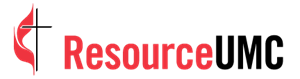TRANSCRIPT:
Welcome to our series on using YouTube to promote your church.
According to YouTube, they now have more than a billion users. Yes, that’s billion with a B. Did you know that almost one-third of all people on the Internet use YouTube?
Every day, those users watch a billion hours of video.
YouTube is no longer just a bunch of funny cat videos or teenage pranks. It’s another tool that your local church or ministry can use to connect with your congregation and visitors alike.
Here’s how to set up your own YouTube channel.
First things first, it's easiest if you have a Gmail account.
- Sign in through Gmail, then go to YouTube.com. You will already be signed in.
- Click your photo icon in the top right corner, then click on the gear icon.
- Beside your email address, click Create a channel.
Then you’ll see Use a business or other name.
- In the box, type in your preferred Brand Account Name. For this name, you’ll want to make sure it’s obvious to visitors that this is your church’s YouTube channel. Try to use the same name that you have used across all of your different social media accounts like Facebook, Twitter and Instagram.
- Click Create.
Now, click Customize Channel. Here it becomes self-explanatory. Upload a profile photo and cover art. You'll also notice a small drop-down menu near your name that will allow you to view your channel as yourself or as a while you’re creating the account. That way, you can make sure it looks just as good to visitors as it does when you log in as yourself.
Now, once you like how it looks, go to the top right and click on the up arrow. When you hover over that, it will say Upload.
That's all there is to it! Now you're ready to upload your first video!