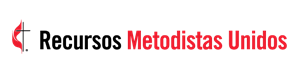Un vídeo de presentación - montaje de fotos y vídeos con música- es la forma perfecta de conservar sus recuerdos y crear un recuerdo duradero para compartir con las demás personas. Gracias a aplicaciones móviles como Apple Photos y Google Photos, crear un vídeo de presentación en su smartphone es más fácil y rápido de lo que usted cree.
A continuación, le explicamos cómo puede utilizar Apple Photos para convertir sus mejores fotos en un cautivador vídeo de presentación en tan solo unos minutos. Para conocer el mismo proceso para Google Photos, hacer clic aquí.
APLICACIÓN APPLE PHOTOS
PLATAFORMA:
iPhone
CÓMO FUNCIONA:
Fotos es por excelencia la aplicación de la biblioteca de fotos en el iPhone. Con la función integrada de Recuerdos, la aplicación presenta una colección seleccionada de sus fotos y vídeos en una presentación bonita y editada llamada Película de recuerdos, con transiciones suaves y música temática. La aplicación crea los recuerdos automáticamente y aparecen en la pestaña «Para ti», pero también puede crear sus propios recuerdos a partir de un álbum, un mes o un día concreto. A continuación, le explicamos cómo hacerlo:
PARA CREAR UN VÍDEO DE PRESENTACIÓN EN APPLE PHOTOS:
Paso 1: Ir a la pestaña Álbumes y seleccionar un álbum. O ir a la pestaña Biblioteca, tocar Meses o Días y escoger alguna fecha específica.
Antes de avanzar, organice el orden de las fotos y los vídeos a su gusto. No se puede cambiar el orden de los elementos una vez que inicie el proceso de creación de la película de recuerdos.
Paso 2: Pulse el icono Más (tres puntos en un círculo) en la esquina derecha y seleccione Reproducir película de recuerdos.
Paso 3: La película se reproducirá inmediatamente. Mientras se reproduce, pulse en cualquier parte de la pantalla para que aparezcan las opciones de edición y uso compartido.
Paso 4: Pulse Editar en la parte superior, a continuación, pulse aceptar para acceder al panel de edición.
En el panel de edición puede ajustar el título y los subtítulos, la imagen del título, la selección de fotos y vídeos, el tema musical y la duración del vídeo.
Paso 5: Realice las modificaciones y luego pulse el botón para finalizar.
Paso 6: pulse el icono de Compartir en la parte inferior y seleccione Guardar vídeo para exportar el vídeo de la presentación a su biblioteca de Fotos.
Antes de exportar, pulsar Opciones > bajo el icono de la parte superior para ajustar la posición del vídeo (horizontal o vertical).
Después de guardar en el dispositivo, localice el nuevo vídeo de presentación de dispositivas en la biblioteca de Fotos y podrá compartirlo desde ahí.
BONO
Otras aplicaciones móviles para consultar:
- Adobe Premiere Rush - Editor de vídeo todo en uno para editar y compartir vídeos de alta calidad sobre la marcha. Es la mejor opción para principiantes en la edición de vídeo. Similar a iMovie, está disponible en dispositivos Apple y Android.
- Canva - La mejor opción para crear vídeos y presentaciones con muchos gráficos.
- iMovie – Similar a Adobe Premiere Rush, pero sólo disponible para iOS y Mac.
- Quik - La mejor opción para hacer un montaje de videoclips y secuencias de GoPro.
- Adobe Spark Video: es la mejor opción para crear vídeos breves «promocionales» de diapositivas o publicaciones en las redes sociales; se adapta mejor al contenido de las redes sociales que para el contenido personal.
finalmente
Convertir sus fotos en un vídeo bonito de presentación es una forma sencilla pero creativa de dar vida a esos recuerdos, y Apple Photos y Google Photos pueden ayudarle a conseguirlo en cuestión de minutos. Todo lo que tiene que hacer es capturar los momentos.
¡Feliz toma de fotografías!
Contar historias a través de la fotografía es un ministerio. Comunicaciones Metodistas Unidas utiliza fotos e instrucción fotográfica para informar, animar, motivar, inspirar e involucrar a las personas seguidoras de Cristo y damos recursos a las iglesias para que hagan lo mismo. Estos esfuerzos requieren apoyo financiero. Si usted cree en nuestra misión, puede considerar una donación deducible de impuestos para el trabajo de Comunicaciones Metodistas Unidas a través de su Fundación en ResourceUMC.org/GiveUMCom.